DualShock 4 Settings Screen Diagrams w/ Touchpad Instructions 1.01
2 851
29
2 851
29
Dualshock 4 Controller Diagrams for in-game Settings etc.
By: RunDownThatGuy (RDTG)
Version 1.01
Changelog:
Forgot to include the diagram with mip-maps. Fixed!
Features:
Mipmapped diagram (Might help at lower resolutions, not sure how the in game menu fares with mipmaps)
Custom tattoo_keys
Included gamepad_calibration with proper controller button icons (For calibration only)
Future Releases:
Dualshock 4 button icons to match in game dialogue and tutorials
I know the mip-maps are probably not very necessary, but maybe at lower resolutions it will help it look better.
It is exactly what the title says.
Installation:
Easy - Get OpenIV
If you are not familiar with OpenIV, I recommend browsing GTAForums for a quickie tutorial. Get familiar with it, and once you are comfortable, proceed.
This installation is pretty straight forward.
Following the directories I placed in this archive, they will guide you to where you need to put the files (Starting in the GTA V base directory)
in update.rpf and x64.rpf replace the specified files (add if needed)
Exit and start GTA V.
Easy as that!
Other stuff:
Please do not use this in your mod WITHOUT giving proper credit! Proper credit is always needed, where credit is due!!
The controller images were simply taken from the scaleform_platform_ps4.rpf
I simply redid the tattoo_keys to match the DS4
Thanks, enjoy!
Touchpad Instructions:
SO! You want your Dualshock 4 Touchpad to work the same way it does on the PS4 GTA V?
Look no further than this easy tutorial!
Since I know most of you are using InputMapper, lets get right down to the punch.
BUT, if you are not using Inputmapper (old ds4tool) -- upgrade to the latest Inputmapper.
Now, start up IM (Inputmapper! :D)
Go to Profiles, and click "New profile"
Name it "GTA V"
Now, select the GTA V profile and click "Edit Profile"
On the controller diagram, click the "Share" button in the Inputmapper window
Map it to whatever your screenshot button is (F12 steam or print screen for non steam) -- or you can map it to your video record button
Once thats done, go to the "Macros" tab
Click "New Macro"
Under 'Trigger' - scroll down and select "Touchbutton"
Then go to the "Macro" tab, and click the lower "Controller" tab
Simply click the "Select" button on the on-screen diagram of the Xbox 360 controller
Now press 'OK'
Save your profile!
Go back to the input mapper main page, and make sure your DS4 is using that "GTA V" profile!
Now get in game, and your touch pad works like the PS4 Version!!
NOTE: YES I KNOW, someone made something like this before! I just checked it out, it's nice, but I like to make my OWN mods with a few different customizations. I didn't *HAVE* to upload this. I figured anyone else with similar taste would enjoy it. The reason I left the GTA modding community so long ago were complainers. Don't complain! People don't own mods or mod ideas!
By: RunDownThatGuy (RDTG)
Version 1.01
Changelog:
Forgot to include the diagram with mip-maps. Fixed!
Features:
Mipmapped diagram (Might help at lower resolutions, not sure how the in game menu fares with mipmaps)
Custom tattoo_keys
Included gamepad_calibration with proper controller button icons (For calibration only)
Future Releases:
Dualshock 4 button icons to match in game dialogue and tutorials
I know the mip-maps are probably not very necessary, but maybe at lower resolutions it will help it look better.
It is exactly what the title says.
Installation:
Easy - Get OpenIV
If you are not familiar with OpenIV, I recommend browsing GTAForums for a quickie tutorial. Get familiar with it, and once you are comfortable, proceed.
This installation is pretty straight forward.
Following the directories I placed in this archive, they will guide you to where you need to put the files (Starting in the GTA V base directory)
in update.rpf and x64.rpf replace the specified files (add if needed)
Exit and start GTA V.
Easy as that!
Other stuff:
Please do not use this in your mod WITHOUT giving proper credit! Proper credit is always needed, where credit is due!!
The controller images were simply taken from the scaleform_platform_ps4.rpf
I simply redid the tattoo_keys to match the DS4
Thanks, enjoy!
Touchpad Instructions:
SO! You want your Dualshock 4 Touchpad to work the same way it does on the PS4 GTA V?
Look no further than this easy tutorial!
Since I know most of you are using InputMapper, lets get right down to the punch.
BUT, if you are not using Inputmapper (old ds4tool) -- upgrade to the latest Inputmapper.
Now, start up IM (Inputmapper! :D)
Go to Profiles, and click "New profile"
Name it "GTA V"
Now, select the GTA V profile and click "Edit Profile"
On the controller diagram, click the "Share" button in the Inputmapper window
Map it to whatever your screenshot button is (F12 steam or print screen for non steam) -- or you can map it to your video record button
Once thats done, go to the "Macros" tab
Click "New Macro"
Under 'Trigger' - scroll down and select "Touchbutton"
Then go to the "Macro" tab, and click the lower "Controller" tab
Simply click the "Select" button on the on-screen diagram of the Xbox 360 controller
Now press 'OK'
Save your profile!
Go back to the input mapper main page, and make sure your DS4 is using that "GTA V" profile!
Now get in game, and your touch pad works like the PS4 Version!!
NOTE: YES I KNOW, someone made something like this before! I just checked it out, it's nice, but I like to make my OWN mods with a few different customizations. I didn't *HAVE* to upload this. I figured anyone else with similar taste would enjoy it. The reason I left the GTA modding community so long ago were complainers. Don't complain! People don't own mods or mod ideas!
Първо качено на: 06 август 2015
Последно обновено на: 06 август 2015
Последно изтеглено: Преди 3 дена
27 Коментари
Dualshock 4 Controller Diagrams for in-game Settings etc.
By: RunDownThatGuy (RDTG)
Version 1.01
Changelog:
Forgot to include the diagram with mip-maps. Fixed!
Features:
Mipmapped diagram (Might help at lower resolutions, not sure how the in game menu fares with mipmaps)
Custom tattoo_keys
Included gamepad_calibration with proper controller button icons (For calibration only)
Future Releases:
Dualshock 4 button icons to match in game dialogue and tutorials
I know the mip-maps are probably not very necessary, but maybe at lower resolutions it will help it look better.
It is exactly what the title says.
Installation:
Easy - Get OpenIV
If you are not familiar with OpenIV, I recommend browsing GTAForums for a quickie tutorial. Get familiar with it, and once you are comfortable, proceed.
This installation is pretty straight forward.
Following the directories I placed in this archive, they will guide you to where you need to put the files (Starting in the GTA V base directory)
in update.rpf and x64.rpf replace the specified files (add if needed)
Exit and start GTA V.
Easy as that!
Other stuff:
Please do not use this in your mod WITHOUT giving proper credit! Proper credit is always needed, where credit is due!!
The controller images were simply taken from the scaleform_platform_ps4.rpf
I simply redid the tattoo_keys to match the DS4
Thanks, enjoy!
Touchpad Instructions:
SO! You want your Dualshock 4 Touchpad to work the same way it does on the PS4 GTA V?
Look no further than this easy tutorial!
Since I know most of you are using InputMapper, lets get right down to the punch.
BUT, if you are not using Inputmapper (old ds4tool) -- upgrade to the latest Inputmapper.
Now, start up IM (Inputmapper! :D)
Go to Profiles, and click "New profile"
Name it "GTA V"
Now, select the GTA V profile and click "Edit Profile"
On the controller diagram, click the "Share" button in the Inputmapper window
Map it to whatever your screenshot button is (F12 steam or print screen for non steam) -- or you can map it to your video record button
Once thats done, go to the "Macros" tab
Click "New Macro"
Under 'Trigger' - scroll down and select "Touchbutton"
Then go to the "Macro" tab, and click the lower "Controller" tab
Simply click the "Select" button on the on-screen diagram of the Xbox 360 controller
Now press 'OK'
Save your profile!
Go back to the input mapper main page, and make sure your DS4 is using that "GTA V" profile!
Now get in game, and your touch pad works like the PS4 Version!!
NOTE: YES I KNOW, someone made something like this before! I just checked it out, it's nice, but I like to make my OWN mods with a few different customizations. I didn't *HAVE* to upload this. I figured anyone else with similar taste would enjoy it. The reason I left the GTA modding community so long ago were complainers. Don't complain! People don't own mods or mod ideas!
By: RunDownThatGuy (RDTG)
Version 1.01
Changelog:
Forgot to include the diagram with mip-maps. Fixed!
Features:
Mipmapped diagram (Might help at lower resolutions, not sure how the in game menu fares with mipmaps)
Custom tattoo_keys
Included gamepad_calibration with proper controller button icons (For calibration only)
Future Releases:
Dualshock 4 button icons to match in game dialogue and tutorials
I know the mip-maps are probably not very necessary, but maybe at lower resolutions it will help it look better.
It is exactly what the title says.
Installation:
Easy - Get OpenIV
If you are not familiar with OpenIV, I recommend browsing GTAForums for a quickie tutorial. Get familiar with it, and once you are comfortable, proceed.
This installation is pretty straight forward.
Following the directories I placed in this archive, they will guide you to where you need to put the files (Starting in the GTA V base directory)
in update.rpf and x64.rpf replace the specified files (add if needed)
Exit and start GTA V.
Easy as that!
Other stuff:
Please do not use this in your mod WITHOUT giving proper credit! Proper credit is always needed, where credit is due!!
The controller images were simply taken from the scaleform_platform_ps4.rpf
I simply redid the tattoo_keys to match the DS4
Thanks, enjoy!
Touchpad Instructions:
SO! You want your Dualshock 4 Touchpad to work the same way it does on the PS4 GTA V?
Look no further than this easy tutorial!
Since I know most of you are using InputMapper, lets get right down to the punch.
BUT, if you are not using Inputmapper (old ds4tool) -- upgrade to the latest Inputmapper.
Now, start up IM (Inputmapper! :D)
Go to Profiles, and click "New profile"
Name it "GTA V"
Now, select the GTA V profile and click "Edit Profile"
On the controller diagram, click the "Share" button in the Inputmapper window
Map it to whatever your screenshot button is (F12 steam or print screen for non steam) -- or you can map it to your video record button
Once thats done, go to the "Macros" tab
Click "New Macro"
Under 'Trigger' - scroll down and select "Touchbutton"
Then go to the "Macro" tab, and click the lower "Controller" tab
Simply click the "Select" button on the on-screen diagram of the Xbox 360 controller
Now press 'OK'
Save your profile!
Go back to the input mapper main page, and make sure your DS4 is using that "GTA V" profile!
Now get in game, and your touch pad works like the PS4 Version!!
NOTE: YES I KNOW, someone made something like this before! I just checked it out, it's nice, but I like to make my OWN mods with a few different customizations. I didn't *HAVE* to upload this. I figured anyone else with similar taste would enjoy it. The reason I left the GTA modding community so long ago were complainers. Don't complain! People don't own mods or mod ideas!
Първо качено на: 06 август 2015
Последно обновено на: 06 август 2015
Последно изтеглено: Преди 3 дена


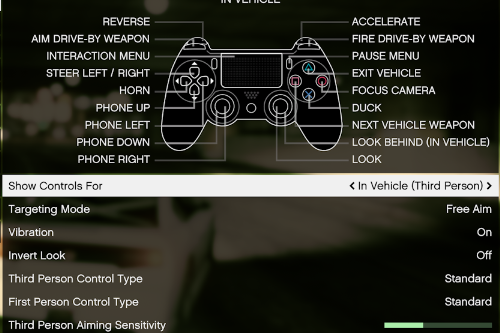
-min.png)

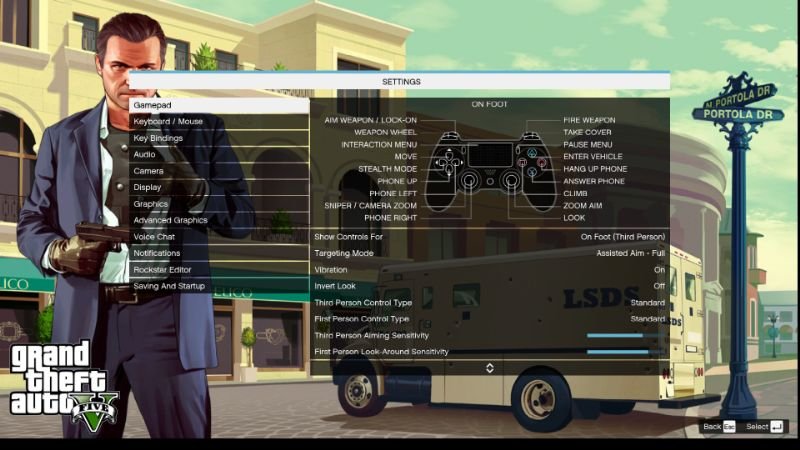
 5mods on Discord
5mods on Discord
Just uploaded new version: 1.01 - Included small tutorial on how to set up the touchpad to work in game just like it does on the PS4 version of GTA V.
This is already a mod lol
@RunDownThatGuy In Game?
@Wcgamer lol I know lol.. I made my own so I could tweak it to my liking. I like to customize everything.
@TFF Yeah if you use InputMapper it's very easy to set up the touchpad to work as the Back/Select button and the Share button to work for taking screenshots/videos.. So, just like PS4 would act :P
Does this work with DS4 Windows As well? I use that program instead of InputMapper. Also it has been recently updated with working Hide PS4 function which works wonders now.
@RunDownThatGuy I meant which resolution are you using in game
@TFF - 1920x1080 w/ DSR 1.75 & 2.00 (smoothing at 90%)
@HolyDeath3000 I am not sure, if DS4 Windows has a macro option for configuring buttons then yes it should work, follow the same guidelines that my tutorial lays out.
@RunDownThatGuy Found a way to make it work.
@RunDownThatGuy I know this sounds stupid but how did you get the background to be of Michael not your paused game>
@TFF - It's the landing menu. I am not in game yet. Sorry, misunderstood what you were asking earlier xD
@RunDownThatGuy It's okay but how do you get to the landing menu, escape while loading or something?
Once your in game, go to Settings -> Saving and Startup and turn on Landing/Launch page
THIS IS AMAZINIG (CAPS!!1!)
Waaaaait, does GTA V support the DS4.
I mean its not supposed to (correctly with all the controller's features) but, everything works including rumble, touchpad, controls (obviously). The controller's working as it would on my PS4.
I don't even think this mod is correctly installed.
The only thing I'm not sure about is in OpenIV>GTA V>update>update.rpf>x64>data>cdimages>scaleform_platform_pc.rpf
Are these the ORIGINAL files that are supposed to be in this location or are their any of the files from this mod there too? http://i.imgur.com/5cwpcDc.png
I don't want to go into online with a modded RPF, so please help!
Oh and, the controller works due to InputMapper. But that still doesn't explain why everything else is working, The only thing I did in InputMapper is what the instructions to this mod said, which was to create a profile named "GTA V" and to create that one macro.
Ok so I think that the touchpad is working due to InputMapper, but what about the controller rumble.
Today I came on and nothing except the InputMapper stuff (pad, share) are working.
GTAV\update\update.rpf\x64\data\cdimages I dont see a scaleform_platform_pc.rpf
Where can I find the share and option button icons in the games files?
@RunDownThatGuy Nevermind I found them. Can't extract though.